How to build a custom app in Salesforce?
How to build a custom app in Salesforce?
We all know that an app is a collection of tabs.Here we will see how a custom app is build in Salesforce.So let's get started.
First let's see how we can build a app in Salesforce Classic:
- Go and click on Setup
- On left side you will notice Build,under that, click the Create drop down and click on Apps
- Click on New and select Custom App
Now you will be asked to enter the App Label,App Name,Description(optional),click next.
Now you have the option to display an custom logo instead of the standard Salesforce logo.Cool right :)
The image file size as a logo must be smaller than 20KB.After inserting the logo click next.
Now you have choose the necessary tabs that needs to be included in your app,click next after your selection.
The final step is to assign the app to the profiles.Select the appropriate profiles and click save.
You will now be able to see the custom app on the right side corner of the app menu drop down.Only users with app permission in profile will have access to the app.A system administrator might have access to all the apps.
That's it you have successfully build a custom app in Salesforce just with few clicks.
Now let's see how an app is build in Lightning Experience.
First of all we have to switch our org to Lightning Experience.
Click on the gear icon on the right side corner and click on Setup.In the quick find in the left side corner enter Apps and click on App Manager.Now, select New Lightning App.
Now, you have to enter the App Name,note that the Developer Name will auto populate.You can also give the app a branding and click next.
Now,select the Standard Navigation and click next.
Here we have an advantage of creating a utility bar.Utility bar gives user quick access to common productivity tools.Click on Add if you wish to add an utility bar and click next.
Now, you have to select the tabs which the app requires.Select them and click next.
Final step is to assign the app to user profile.Select the appropriate profile and click on Save & Finish.
Well done, Your new lightning app is ready.
Now let's see how an app is build in Lightning Experience.
First of all we have to switch our org to Lightning Experience.
Click on the gear icon on the right side corner and click on Setup.In the quick find in the left side corner enter Apps and click on App Manager.Now, select New Lightning App.
Now,select the Standard Navigation and click next.
Here we have an advantage of creating a utility bar.Utility bar gives user quick access to common productivity tools.Click on Add if you wish to add an utility bar and click next.
Now, you have to select the tabs which the app requires.Select them and click next.
Final step is to assign the app to user profile.Select the appropriate profile and click on Save & Finish.
Well done, Your new lightning app is ready.
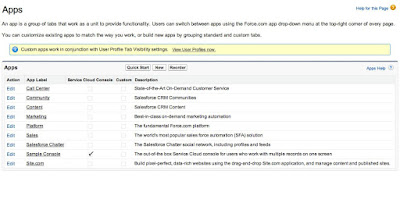

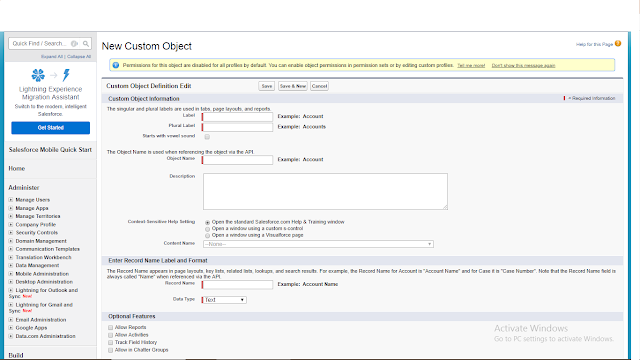
Comments
Post a Comment